To add information to your course calendar, visit Events on the admin dashboard.
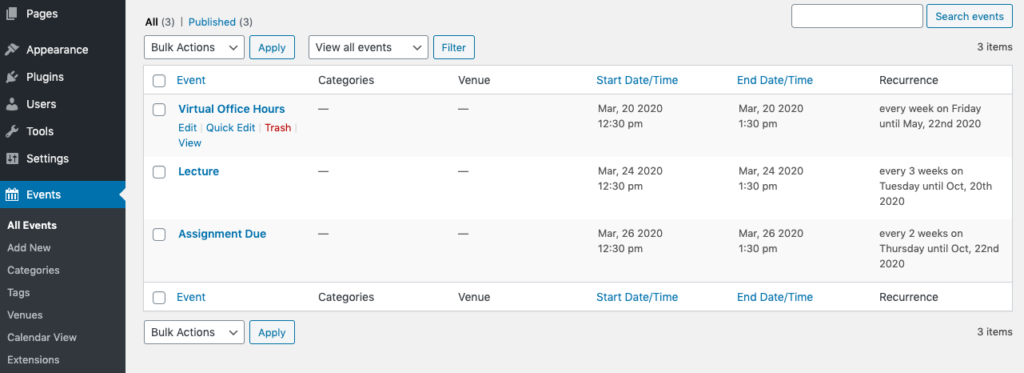
Add a new event
Create a new event by clicking the “Add New” button beside the title “Events.”
- Give your event a name.
- Add a description in the text editor. You can include links to things like an assignment post or external resource, if helpful.
- In the event details box, provide the date and time of the event. You have the option to make it a recurring event.
- Click Publish.
Then the event should appear on your course calendar page and the upcoming dates listed in the sidebar.
Edit an existing event
If you need to change or remove an event, go to the Events page on the dashboard. From there, you can click on an existing event to make updates.